Frequently Asked Questions
1. How to create an e-learning account?
To get started with EyeQuestion we offer a free e-learning site for the users of our software. This site gives you entrance to an interactive learning environment where you can find courses to help you get familiar with the EyeQuestion suite. On this site you can also subscribe to webinars and onsite training days, where you can expand your knowledge about EyeQuestion and sensory research in general. To have acces to this e-learning you need to have an account. If you would like to create an account, you need to go to the e-learning site firs to fill in a request form: https://elearn.eyequestion.nl/
Here you will be greeted by a welcome screen where you need to fill in the following details: your name, your email, and your company name. After clicking sent you will receive a conformation message at the bottom of the page.
You have now successfully requested an e-learning account and you will receive the details to log-in from one of our support colleagues. The credentials will be sent via mail.
2. Why can I not log in to EyeQuestion?
There might be some situations where a user or panelist account cannot get access to EyeQuestion and might be blocked in EyeQuestion. This could be due to the account being blocked. As a User Manager or Panel Manager, you can verify this by going to the user management or panelist management tab in the EyeQuestion and check if whether there is a lock icon next to the account experiencing the problem.
To unlock a user or a panellist you will need to click on the edit button and toggle the locked button from to OFF.
Now the user can log-in again with their original credentials. But be aware if the user uses the wrong password again after trying to login for the first time. Their account will get locked again (normally the account is locked after 3 wrong attempts). So, we advise to change the password after unlocking the account. The user or panelist can request a new password by clicking the forgot password option.
If you are still having problems with your account, you can contact us at our support mail (support@eyequestion.nl)
3. How to send a question/report an issue to the EyeQuestion support team
There are multiple ways to contact our support team. You can visit our support page at https://eyequestion.nl/support/
Here you can find our contact information and other support related tickets. If you have a specific question you can submit a request using the submit button and fill out the details in the screen.
Complete the necessary information to submit your request. If your question is related to a specific project, please include either the name of your project or attach the project ZIP file to your request.
You can download the zip file of your project by going to Settings > Advanced Tools in your project and choose the zipped project file and click download.
Another way to contact our support team is via email at support@eyequestion.nl.
When encountering specific issues with our software. We need as many details as possible to quickly investigate this issue. The following details are particularly very important when troubleshooting an issue:
- The project name;
- Time and date of the issue;
- Screenshot(s);
- The system logs (on-premise only).
If there are any other important details that give more insight(s) in the problem. You can contact us via the submit form on our website our by emailing support@eyequestion.nl with the above details. We will prioritize issues based on the impact/severity.
5. Where does the 'enter code' message comes from?
When starting/previewing a questionnaire you can be granted by an enter code message at the start of your questionnaire.
This is linked with the runtime options in the design tab. Runtime options are settings that specify how the design is used throughout the project. In most cases the project template contains the correct runtime options for the project you selected. Runtime options can be found in the design of your project. 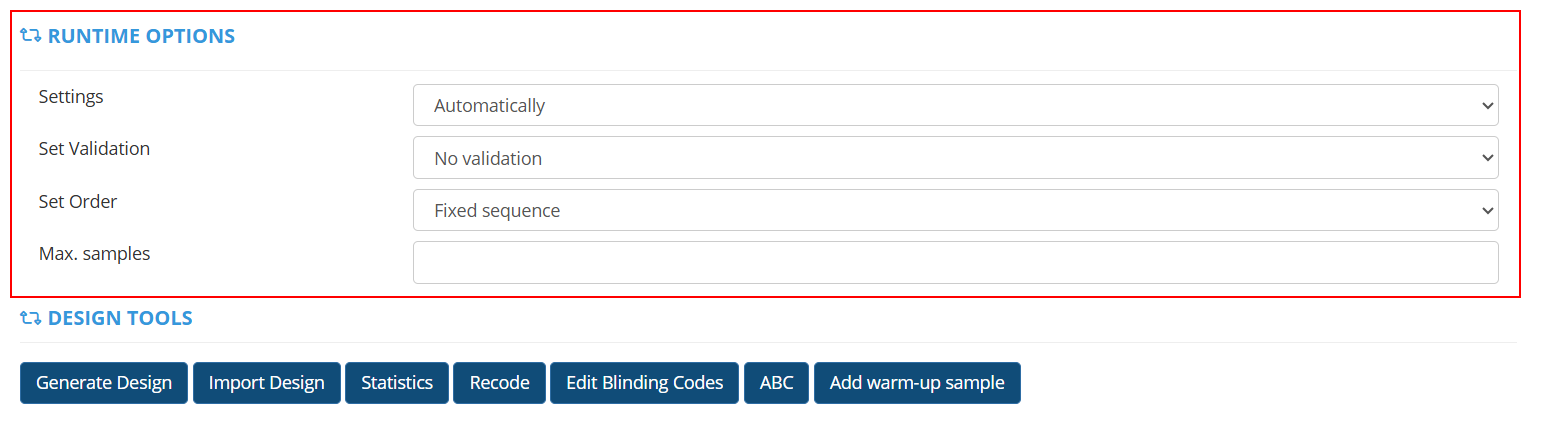
We have a specific article written about this subject and how it works. Which you can read here: https://support.eyequestion.nl/portal/en/kb/articles/runtime-options-design
6. How to change a questionnaire that is already deployed?
There might be situations in where you want to make changes in a already deployed questionnaire (when a project is deployed you cannot make any more changes to the project). The status of your project will be visible with the "Current Status".
By clicking Undeploy you are now able to make changes in the project again.
There are two methods to Redeploy the project:
- If data is already collected, and this data can be deleted
Remove all sessions, undeploy the project and make the desired changes to your questionnaire. Deploy again and you are able to collect new data.
- If data is already collect, but cannot be removed
In this situation you need make a request to our support team to enable the 'redeploy' functionality. This functionality makes it possible to redeploy a project after it has been closed (this is disabled by default).
Related Articles
How to change your project status?
After creating your project you need to activate it, this action is called Deploy. By deploying a project it becomes available for data collection. A deployed project can be allocated to a location or booth or deploy links can be sent to the panelist ...Restrict Panellists from Taking a Test More Than Once
Introduction During a test, you might choose to restrict panelists to one attempt, or alternatively, allow them to take the test multiple times if they wish. The "Run Only Once" functionality gives you control over the access that panelists with a ...How to Modify a Design from Monadic Sequential to Block Design
Introduction When creating a questionnaire, it could occur that you need to modify a design that initially presents samples to panelists in a monadic sequential order and instead switch to a block design where all samples are presented at once. In ...Design Types Available in EyeQuestion
Introduction EyeQuestion provides a diverse range of design types to meet your every need. On the "Design Type" tab within the Design Generator, you can select from various design options. This page offers an overview of each design type available. ...How to manage custom questions
Introduction In EyeQuestion you can create custom questions for your questionnaires. This way you can safe time if you would like to use the same questions more often in one or in several questionnaire(s). In this article we will explain more about ...