How to Set Up Redirect Links and External Parameters
Introduction
It is usual practice in survey distribution and panel administration to use third-party providers for email invites and reward processing. Typically, these external services include a link that takes recipients to their own server. When panelists click this link, they are sent to the EyeQuestion server, where further information such as language, panelist ID, and project ID are transmitted. To enable continuous communication and status updates, EyeQuestion must redirect back to the external server, reporting success along with the panelist and project IDs. This article will explain you how to set up redirect links and external parameters in EyeQuestion utilizing the URL Redirect and URL Call functionalities, allowing for seamless connection with external systems.
External Parameters
The first step is to run a test with external parameters. After you've deployed a test, use the anonymous R1 link in the Distribution page.
This is the base link from which you will work. Make sure have access to EyeQuestion using the same server name as a panelist.
That means the link should look something like this:
Your external party can use this link and add their own specific parameters, like this :
To summarize, the link is built up on 2 components separated by a question mark. The first component is your anonymous test link and the second component are the parameters of your external party :
<anonymous link to EQ questionnaire> ? <parameter1>=<value1> & <parameter2>=<value2>
Calling this URL will start the test on EyeQuestion and store the parameters together with the panelist's session. These "external parameters" can be used in conditions and can be passed on during a redirect back to an external system.
Redirect Back to the External System
On every screen of your questionnaire you can set a redirect to an external system or a background call in de screen settings. Go to the advanced settings and choose URL Call or URL Redirect in the Action field. Then the field for the URL will appear. A redirect results in a browser in redirecting to the given Url. The URL Call will call the given Url on server level (in the background) and the test will continue. In case of a redirect to an external system, use action URL Redirect.
Suppose you want to redirect to your external party and pass on information like panelist ID, project ID and status. The external party requires a URL with a format that is something like :
To build up the correct URL you will need to call the given "external parameters" again. You can do this by using the following placeholder: $externalparameter:<name>$ . Using the example given, the actual URL that you should enter in the Url field would be :
The following will happen during the test: as soon as the panelist hits this page, the page will not be shown, but the browser will redirect to the URL.
Storing the External Parameter
If you want to store the given panelistid together with the data for future reference, you will need to add an extra question to one of the screens in your questionnaire (preferably the first one). First open the first screen of your questionnaire and add a TEXT question. Give it a name and set the FORMAT to Hidden in the Advanced settings.
Secondly, set the DEFAULT value to $$externalparameter:<parameter>$$ in the Standard settings, in this example that would be $$externalparameter:panelistid$$.
During the test this question will not be shown, but the given external parameter is will be stored as the default value.
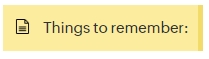
Make sure that you also set Close Session to YES. This will save the panelists data before continuing on the server of the external party. Otherwise the panelists session will remain an "open" session.
External parameters you should refrain from using, as they are currently already used by EyeQuestion:
External parameters you should refrain from using, as they are currently already used by EyeQuestion:
- UniqueId
- language
- accessId
- unid
- projectGroupId
- room
- booth
- logoffscreen
- linkthrough
- xid (extra URL)
- xlogin (extra URL)
- label
- oldsession
- project
- ajax
- referrer
- alttp (alternate "thank you" page)
- sp (sub project)
- rp (run project)
- ap (Auto pick-up)
- ts (test session: s1,s2,etc.)
- ff (sets next question based on current question)
- p (project unique ID)
- u (user ID)
- s (session)
Related Articles
How to set up the Screen Settings
Screen settings allow the user to customize the display of a screen that is shown to the panelist. There are four kinds of screen settings: standard, advanced, layout and wait settings. Project workspace Your project's workspace can be found, as ...How to Import an External Dataset in EyeOpenR
In today’s interconnected world, data is often collected through a variety of platforms and external applications, tailored to specific industries or operational needs. However, the true value of data lies in its analysis, interpretation, and ...Workspace: Distribution Page
Introduction The Distribution page in EyeQuestion is a powerful tool designed to streamline the management and distribution of questionnaires to panellists. This guide will walk you through the key functionalities available on this page, ensuring you ...Randomizing and Running Multiple Projects with One Link
Introduction In EyeQuestion there is the option to use subprojects to redirect participants to different questionnaires. It could be the case when there is a need to randomly direct participants to any of two available projects. With the following ...Runtime Options (Design)
Runtime options are settings that specify how the design is used throughout the project. In most cases the project template contains the correct runtime options for the project you selected. Runtime options can be found in the design of your project. ...