Including Reference Values in Questionnaires
Introduction
In sensory evaluation, providing panellists with clear reference values for each attribute being tested is essential for ensuring consistency and accuracy in their assessments. When evaluating different cheeses, for instance, attributes such as sweetness, bitterness, and firmness need to be rated against a predefined benchmark. This benchmark, or golden standard, helps panellists understand the expected intensity levels for each attribute.
Including these reference values not only aids panellists during the evaluation process but also allows for consistent data collection. Additionally, you can choose to save these reference data in your final dataset to facilitate subsequent data analysis, enabling you to compare the results of different products with the golden standards effectively.
In this guide, we will explain how to include these reference values in your questionnaire to help panellists visualize the benchmarks.
How to add a reference sample to your project?
Step 1.
To add a reference sample to your project, go to the Design tab > Products and click the Add Reference Product button.
Step 2.
A pop-up will be shown with the button “Reference Manually”, choose this option and a REF will be added the products.
This will create an extra entry with the number 0 which means that no data will be collected for this sample. The sample is only for the Panel Manager to know what the exact reference was and is not visible in the actual design page. The Reference sample can be easily deleted from the Product page by clicking the bin icon.

The REF sample will not be taken into consideration when using the Import Product Properties.
Reference sample information can be found in the Product tab of the EyeOpenR excel.
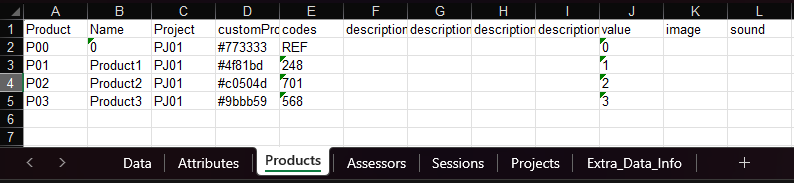
Steps to Include Reference Values in Your Questionnaire
Step 1,
Add a Linescale Question: Insert a linescale question into your questionnaire.
Step 2.
Configure Advanced Settings:
- Click on "Advanced Settings."
- Under "Marker/REF," enter the label that panellists should visualize on the scale. In this example, we used "REF."
- In the second field, specify the point on the scale where the reference value should be shown. For instance, for the attribute "Firmness," enter 8 to mark the reference value at that point.
This configuration allows panellists to see where the reference values lie on the scale during their evaluations.
Saving Reference Data
To save these reference data for later analysis:
Step 1.
Navigate to Settings > Project Settings.
Step 2.
Enable the option "Save reference data.", ensure this option is enabled before deploying your questionnaire.
Analyzing Data with Reference Values
When analyzing the data, you will be able to include the reference values in your analysis, allowing for a more comprehensive comparison of the results against the golden standards.
Related Articles
Comparison Values
Purpose In sensory and consumer studies the aim is usually to compare products for each attribute tested. This module reports summary statistics for each pair of products in the data and is a useful starting point for understanding how the ...Duo-Trio
Introduction The Duo-Trio Test is a sensory test that can determine the presence or absence of sensory differences between two samples. This method is particularly valuable in: The Duo-Trio test can be comparable to the triangle test, maintaining ...How to Use EyeQuestion's Image and Video Upload Feature in Questionnaires
In this article, we will explore how a panelist can upload an image or a video when answering an EyeQuestion questionnaire. EyeQuestion offers two specific question types that enable participants to upload multimedia files in a questionnaire. These ...Different From Control Test Analysis
Purpose To analyse the results of a different from control test. Data Format Different from control.xlsx Attribute data type is ‘category’. Background Different from control tests can determine: If a difference exists between a product vs. reference. ...Workspace: Distribution Page
Introduction The Distribution page in EyeQuestion is a powerful tool designed to streamline the management and distribution of questionnaires to panellists. This guide will walk you through the key functionalities available on this page, ensuring you ...