How to Randomize Different Screens
If you're looking to randomize the order of certain screens or sets of questions, the "Random Group" option is a perfect tool to help you do just that. By assigning screens to a certain group (A,B,C), you can ensure that each panelist sees them in a different, randomized order. This is a way to ensure that your questionnaire experience feel more dynamic, while also reducing any potential bias caused by the order of questions.
In order to use this functionality you have to follow the steps below:
Step 1.
Individually select the screens that you want to randomize.
Step 2.
In the Advanced Settings of your screen, open the dropdown list of the Random group option and select one of the groups. Make sure you assign all the screens you want to randomize to the same group.
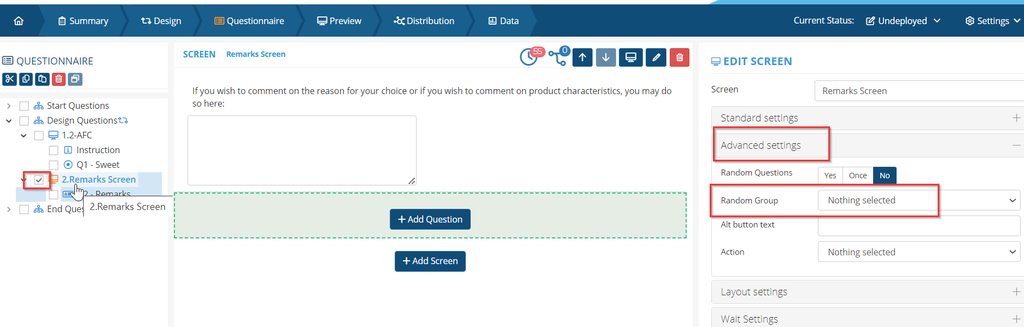
Step 3.
That's it! You can preview your work to check it out.
Related Articles
How to set up the Screen Settings
Screen settings allow the user to customize the display of a screen that is shown to the panelist. There are four kinds of screen settings: standard, advanced, layout and wait settings. Project workspace Your project's workspace can be found, as ...Same-Different
Introduction During a Same-Different test, each panellist is presented with two (equal or different) products or samples. The panellist must state whether the products are equal or different. This method is used to determine whether a sensory ...Different From Control
Introduction The difference-from-control test is used to quantify differences between a tested sample and a control sample. This method is particularly applicable when comparing products with a single sensory attribute or only a few varying sensory ...Show and Hide Specific Part(s) of a Questionnaire
When collecting data, the ability to create questionnaires that adapt dynamically to panelist responses or input values is a game-changer. It not only enhances respondent engagement but also ensures that you collect the most relevant and insightful ...Design Types Available in EyeQuestion
Introduction EyeQuestion provides a diverse range of design types to meet your every need. On the "Design Type" tab within the Design Generator, you can select from various design options. This page offers an overview of each design type available. ...